Ghana vs Madagascar: Ghana Scores 3-0 Against Madagascar in World Cup Qualifier
Today March 24, 2025, Ghana delivered a commanding performance, defeating Madagascar 3-0 in their FIFA World Cup Qualification CAF Group I match at Stade Mimoun Al Arsi in Al…
Read more Ghana vs Madagascar: Ghana Scores 3-0 Against Madagascar in World Cup Qualifier
Ghana vs Madagascar: Ghana Scores 3-0 Against Madagascar in World Cup Qualifier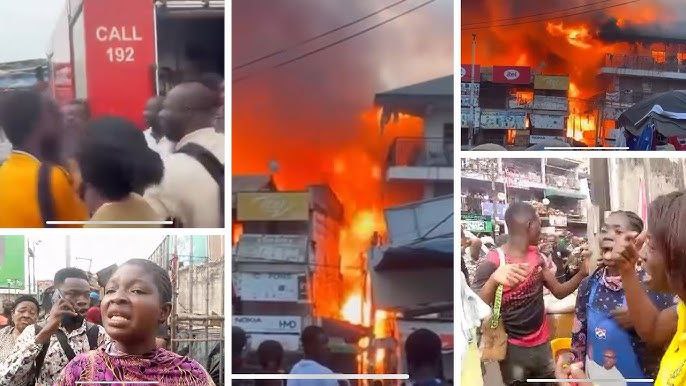 NPP Members Allegedly Involved In Adum Market Fire As Police Investigate
NPP Members Allegedly Involved In Adum Market Fire As Police Investigate